
* Lon Sherer asks, "Don't all design meetings take place over coffee?"
In the final project you'll design a site for a 'client'. Your client (who might be you) might:


* Lon Sherer asks, "Don't all design
meetings take place over coffee?"
![]()
![]()
The assignment will consist of about 4-8 web pages (that is, roughly 4-8 'topics') in addition to a 'home' or 'core' page. It's important in this project that you work with navigational problems. Other assignments will deal with page creation--but this is your chance to work on organizing information with a realistically sized body of content.
Initially it's important to find out all you can about the content of the site. We'll worry later about structuring the content. Does your client have photos or slides that will be need to be scanned? Word processing documents that need to be converted to HTML? Forms that they'd like on the site? Bibliographies, or web bibliographies (that is, collections of links) of related topics that they'd like to publish? Corporate logos? Wish lists of things that would be nice to have available?
It's also not a bad idea to have some discussions about what sort of websites your client likes or dislikes (if they've browsed much).
Eventually, your client will have to do the work of gathering the content and answering your questions about how it hangs together. Your job will be converting things to an appropriate and attractive web form, and organizing for easy browsing. It's an advantage that you do not have intimate familiarity with the content, since it puts you more in the position of the people that will likely be browsing to the site!
Here are a few past projects and design briefs
 "Next, more site design considerations..."
"Next, more site design considerations..."
![]()
![]()
| Comm326 -> Site design II |
In the early days of the web, it was estimated that 90% of people never scrolled down on navigation pages.
That's changed, but you should still put as much navigation as possible, and absolutely essential information within the part of the page that displays initially when someone visits your site-- an area of approximately ________?? pixels. Conversely, avoid lots of white space at the top of your pages.
You don't have to limit your design to a fixed width:
Discussion -- Which of these sites communicates what the site is about 'above the fold'? At what widths do these sites still look "acceptable"?
All from the Yahoo Architecture Firm listings
A major recent advance is the scroll wheel on most mice which makes it very easy to scroll up and down. Horizontal scrolling is still significantly more difficult.
Current modems run at about 56 KB/sec, with the timescale of 1 sec above, this means that if you want to rapidly grab the attention of even the most impatient person with a slow (modem) internet connection, you can cram about 50 KB (sum of web page + graphics) in before they start to go elsewhere.
Design considerations for those with slow connections:
 "Keep
the sum of all resources per page below about 50 KB to rapidly communicate
to the broadest possible audience."
"Keep
the sum of all resources per page below about 50 KB to rapidly communicate
to the broadest possible audience."
A uniform format for organizing and presenting your information allows users to apply their past experience with your site to future searches and explorations, and allows users to predict how an unfamiliar section of your Web site will be organized.
Yale C/AIMM
Master page layout-grid, formatting, organization
Some approaches in use at Goshen College:
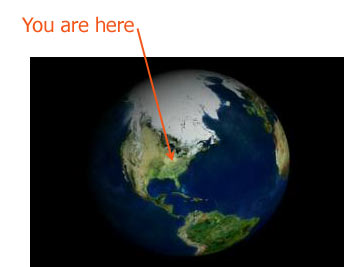
Even traditional, linear media like books use cues, such as page headers
which might include a chapter number and title and a page number, to
let you know where you are within the book. These become more important
when a page is taken out of context (for example, photocopied).
These orientation cues become even more important with hypermedia like the web, since someone may have arrived at a page in the middle of your site via someone else's link, or a search engine.
Examples: A GC SST update (Germany), and a page on navigation from Nielsen's "Use-it" website both use a "breadcrumb trail" to let people know where they are within the site, in a way which allows them to (hopefully) find related items.
See also a page within the Washington Post.
Sun's chief useability engineer Jakob Nielsen coined this term to describe page design which is optimized for the features of recent browsers, but which doesn't do too badly with older browsers.
With CSS, for example, you can define how, e.g. level 3 heading will look, which is fine, as long as didn't do something like re-define <H2> to be smaller than <H3>, an older, non-CSS compliant browser will still see a hierarchical ordering of headings. Perhaps (in this case) just not the typeface I specified in CSS. Test with a variety of browsers!
 "Test
with a variety of people too!"
"Test
with a variety of people too!"
Site design themes
Training, Teaching, Continuing Education, Reference, Entertainment,
News, E-commerce
p 47-53
 "Sayonara..."
"Sayonara..."