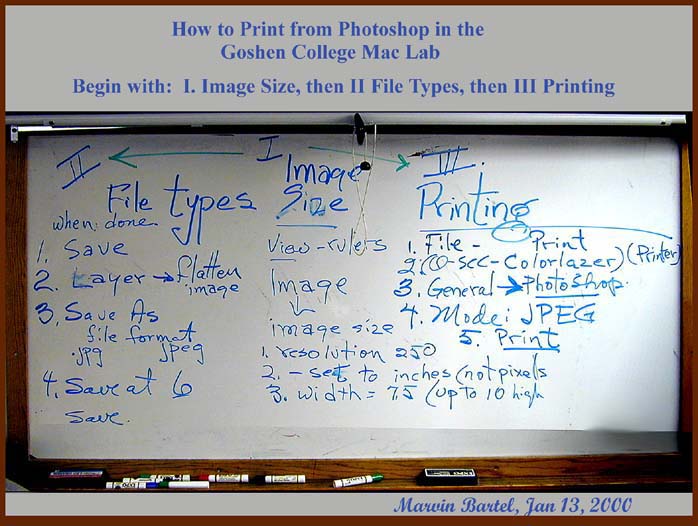|
from a Mac at Goshen College OS9 is loaded at the bottom right corner of the screen. Prepared by Marvin Bartel . Students in Art for Children class may e-mail or phone me for help.
These instructions
assume you are working in Photoshop 6 on a Mac.
File
Types
Caution: JPG or JPEG is one of those
file types that continues to compress every time you save the file.
Repeatedly saving a JPG files results in noticeably degraded images.
If you are
planning to do
Black and White
printing
See
"
Printing Black
and White Photographs" below.
Yellow Problem
Printing Black and White Photographs
Quality note: If you are producing exhibition work and the printer produces uneven strips of tone running across the print, you should ask the computing staff to service the printer. It may need to be cleaned or the toner cartridge may be depleted. Sometimes the toner cartridge needs some agitation. They can take it out and invert is several times and replace it, if it still has some toner.
Printer location: The campus network allows the
use of printers in remote buildings. Be sure to pay attention and
select a printer in a place you can get to the print.
Back to: General Photo Preparation using Photoshop More Photograhy help pages Montage Assignmen t in Art for Children class List of Assignments and Studio Projects Art for Children Group Assessment Form for this used for some group assignments How to Plan Art Lessons (you can check this one to see if my plans are similar what I want you to do) Art for Children Syllabus Marvin Bartel Home Marvin Bartel Courses Goshen College Art Gallery Below is digital camera image of my whiteboard with similar instructions.
All rights reserved. Goshen Colllege students may print a copy for their own use. Others must e-mail marvinpb@goshen.edu for permission to reproduce or publish. Photos, layout, and text © Marvin Bartel 1999 |